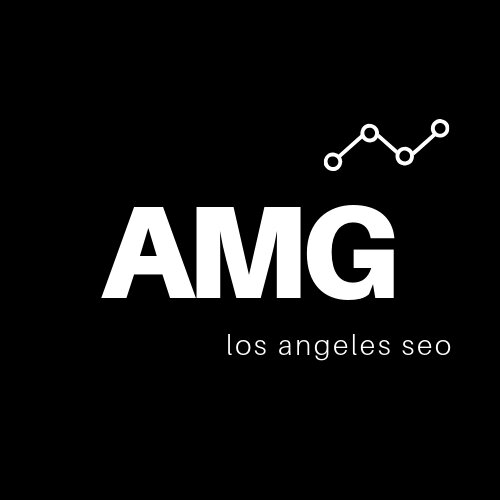7 Expert SEO Tips for Your Google My Business Photos
Are your Google My Business photos helping or hurting your presence in Google search results? Those images offer more opportunities to help you rank than you think.
Your website is no longer the only digital property that you can leverage for generating business online. Social media profiles and even your company’s listings on review sites (Yelp, Google Maps, etc) all play a part in your overall visibility in search.
One of the biggest local SEO opportunities businesses miss out on is their Google My Business listing. A well-maintained GMB profile provides a major boost to your local organic visibility by appearing in searchers’ Local Pack.
Perhaps the most egregiously overlooked feature of this potential-laden business profile is the photos section. The right strategy for your Google My Business photos can dramatically increase organic traffic and revenue from the world’s largest search engine.
Google’s own research indicates that business listings with photos:
Receive 42% more requests for driving directions to the business location
Receive 35% more clicks through to the business website
In other words, photos are invaluable to raising the trust from consumers searching for your services and getting them to further consider you services.
But it’s not enough to simply have that visual presence. If you want to get the most from your listing, your photos must be carefully curated, expertly optimized, and regularly updated. Here are our top seven tips for optimizing your Google My Business photos.
Getting Started With Photos
If you’re new to Google My Business, you might not be sure where to even begin. Luckily, the platform makes it easy.
For desktop users:
Visit your Google My Business dashboard. You may have to log in.
Click “Photos” in the left corner to access the photo upload form.
Click the blue “+” button to start adding photos from your hard drive.
Select a photo from your hard drive.
For mobile users:
Open the Google My Business app and log in if necessary.
Tap the “+” in the lower right corner, followed by “Add Photos.”
Follow the on-screen prompts to select an image from your photo gallery.
When starting out, you’ll want to make sure to assign a profile photo and a cover photo.
For your profile photo, you’ll want to use a square company logo or a photo that best exemplifies your business. The profile photo should be 250 x 250 pixels.
For your cover photo, you’ll want to choose a high-quality image that catches the eye and has the potential to attract customers—as this is often used as your default image in search results. The cover photo should be 1080 x 608 pixels.
If you’re using a desktop computer and you’re already on the Photos page, you can find the Profile and Cover options under Overview. For mobile users, just proceed to the Profile menu to add these images.
Now that you know the basics, it’s important to understand how to choose and optimize images in a way that will make an impact.
1. Use High-Quality Images
They say a picture is worth a thousand words, and that’s definitely true in the online landscape. As with dating profile photos, people will make an almost instantaneous judgment about your business based on a cursory glance.
If you’re posting grainy photos of your business taken at an odd angle on an old iPhone 6 camera, you’re going to be at an immediate disadvantage against competitors who have quality, professional photos.
If your budget allows, hire a professional photographer who specializes in business photography. For best results, contact a Google Trusted Photographer in your area. These specialists will visit you at your place of business and create a complete virtual experience for your GMB listing.
Notice the featured photo above, taken from the AMC Victoria Gardens listing. For all intents and purposes, it’s just another movie theater. But this photo—with its artistic wide-angle perspective, its starry sky, and its radiant colors, make the theater seem like so much more.
If a professional photographer isn’t in the cards, you can take your own high quality photos. If you know someone who owns a powerful DSLR camera with a wide-angle lens, see if they’ll let you borrow it or offer to help.
Even recent smartphones—like the iPhone 11 and Google Pixel 3—are capable of taking some pretty breathtaking photos. Just be mindful of your angles, framing, and lighting, and consult someone with photography experience for feedback if necessary.
Finally, make sure that your images adhere to Google’s guidelines and best practices. They should be saved in JPG or PNG format with a minimum resolution of 720×720 and a file size between 10KB and 5MB.
2. Add Photos That Showcase Your Business
How often have you looked at a business’s Google listing and found only an exterior shot of the property? That’s not simply boring – it’s not helpful to a potential customer.
The goal of adding images shouldn’t be simply to show people what your facade looks like. You want to get people excited about becoming patrons.
To make a rock-solid impression, try to include most or all of the following:
Shots of your business’ interior & exterior taken from multiple angles at different times of day
Product images (depending on the type of business, you may want to show off some top products or menu items)
Images that display your quality (before/after photos, pictures with happy customers, etc)
Photos of your team hard at work
For example, if your business is a pet supply store, you might upload a few images of your signature doggy baked goods, some photos that show your team interacting with customers’ pets, and a couple pictures that show off your dog groomer’s clipping skills.
Just ask yourself: what can I post to show my potential customers our products/services and communicate their value?
Iconic Los Angeles deli Nate & Al’s does this well. Their listing includes a selection of high-quality photos of their interior, exterior, and actual food. The images exemplify the deli’s cozy vibe, amazing selection, and delectable food.
As long as your images are high-quality and showcase your property in a positive light, more is always better.
3. Make Photos an Ongoing Priority
Many businesses take the “set it and forget it” approach when it comes to creating a GMB listing. In other words, they create their listing and walk away, assuming their work is finished. But Google’s search algorithms tend to favor listings that are updated on a regular basis.
At the very least, you should try to add a new photo or two every week. It will require a bit of your time, but it will also signal to Google that your business is active and committed to providing useful content to customers. This means higher search rankings for your listing and an easy competitive edge.
If you’re not sure what to add, consider things like:
Images of new products or services
Team photos from a recent company event
A picture of the interior or exterior from a previously unseen angle
A snapshot of the daily or weekly deals/specials
Images of satisfied customers with products (with their permission, of course)
Some “behind the scenes” shots (production process, facilities, or preparation work)
Feel free to get creative and artistic with it. Notice how The Varnish in LA posted a wide photo of their bar with the cocktail menu in the foreground. This not only looks cool; it gives people an immediate reason to check out the bar.
Some of the photos that you would post on your social media profiles might also be good candidates for your GMB listing. You don’t want to post memes or cartoons, but you can cross-post anything that shows off your property, products, or services.
4. Optimize Your Photos
Many businesses are good about posting photos, but they stop short of actually optimizing them. This is a major missed opportunity and can limit your ranking potential in a big way.
For starters, use your principal keywords when naming your files. So if you’re posting an exterior pic of your Los Angeles coffee shop, you might use a file name like los-angeles-coffee-shop.jpg instead of the generic IMAGE001.jpg. Use different relevant keywords for different photos.
Aside from optimizing the file name, you also want to geotag each photo and include relevant info in the metadata (coordinates, physical address, etc). You’ll need to update the EXIF data of each photo. Programs like Adobe Bridge or ASAPmaps are good options to fill out this information.
Few business owners perform the above for each of their photos before posting, so doing this will put you at an immediate competitive advantage.
Finally, while Google My Business doesn’t let you add specific tags to your photos, it does let you choose categories. Make sure to select the most appropriate and specific category for each photo when uploading it.
5. Keep an Eye on User-Generated Photos
You’re not the only one who can add images to your GMB listing. Any user with a Google account can add their own photos of your business.
This is good in the sense that it allows customers to do some of the work for you, keeping your page populated and helping to build a buzz for your business. However, this crowd-sourcing freedom can be a double-edged sword.
It’s important to check your listing on a regular basis and review all photos published by third parties. Whenever someone shares an image that’s irrelevant to your business or has malicious intent behind it, you can report it to Google and request deletion.
To do this, just click the flag icon in the upper-right corner of the offending photo and fill out the form (see image above).
A Google representative will review the image and remove it if it violates their guidelines.
6. Leverage User-Generated Posts to Your Advantage
Research shows that user-generated content attracts almost 30% more engagement than brand-generated content. People are more inclined to trust endorsements from fellow consumers.
Additionally, by curating high-quality user photos for your Google My Business page, you can ensure that your listing is constantly populated with new content without having to constantly do the work yourself.
The easiest way to do this is to keep track of your social channels, especially Instagram. Search your business name, hashtags, and check-ins periodically, and look for user-generated images that showcase your business well.
When you see a photo you like, send a message to the user who posted it. Thank them for taking the time to visit and share, and ask them if it would be okay for you to post the photo on your Google listing.
If the user is especially receptive, you may want to ask them to post the photo themselves. While you can always upload the image on your own, it can lend additional credence to your business if your listing is well-populated with content that’s posted by actual customers.
As demonstrated by the images below, user-generated images can often be quite stunning and add real value to your profile.
7. Eliminate Any Irrelevant Images
This goes hand-in-hand with the previous point, but it’s not just about flagging user-uploaded images. It’s about being mindful of your own uploaded images and cleaning up any irrelevant photo that Google may have pulled on its own.
For instance, Google will often auto-create a business listing based on information that’s already available. While the search engine is pretty good about pulling relevant images associated with your business, it’s far from perfect. You may see photos of discontinued products, an obsolete building design, or unflattering perspectives.
You want your best, highest-quality photos (see #1 above) to be showcased most prominently, and that may require you to cull any old photos that are either irrelevant, outdated, misleading, or poor-quality. Delete any photos you previously updated that no longer adhere to your new high standards, and flag any auto-generated photos that don’t showcase your business in the best light.
This should go without saying, but “irrelevant photos” include stock images. In an effort to put a professional face on the business, some entrepreneurs will populate their listings with staged images from sites like Shutterstock.
Not only does this not add any value to your listing, but it can actually hurt your brand by giving users the impression that you’re trying to deceive them by misrepresenting your business. Your photos should showcase your business truthfully.
Google My Business Image FAQ
Q. Why can’t I upload photos to Google My Business?
A. Before you can start curating your photo gallery and editing other aspects of GMB, your listing must be verified. Click here to learn how to verify your listing and gain full access to Google My Business features.
Q. Is there a limit to how many photos I can add to GMB?
A. You can add up to 2,000 photos to your listing, so it’s unlikely that you will run out of space even if you’re proactive about updating on a regular basis.
Q. How many photos should I start out with?
A. There’s no hard rule, but you want to give people a well-rounded look at your business. When you’re first creating your listing, shoot for at least 8 to 10 high-quality photos that highlight different aspects of your business.
Q. Can I choose which photos show up first on the list?
A. No. At least, not by default. Though you can choose your profile photo and cover photo, you have no control over the order in which submitted photos appear. Google automatically sorts based on the age of the photo, so the newest images appear at the top. However, there is a workaround. If you’re able to edit the EXIF data (see #4 above), you can alter the “Create” date on the photo. Google will use this data to sort your photos accordingly.
Q. Will GMB photos help my general website rankings?
A. While your Google My Business listing is ranked separately from your business website, a strong listing may have a ripple effect as Google is concerned with user behavior metrics. If your photos are helping to drive user engagement, and those users are in turn visiting your website to learn more about your products or services, this can signal value to Google and improve your site’s rankings.
If you’re proactive about following all of these golden rules on a regular basis, your visibility and brand will benefit. Even if you can only spend 15 minutes a week on your GMB photos, the investment will be well worth it. Give customers a reason to look twice at your business, and you’ll be way ahead of the game.