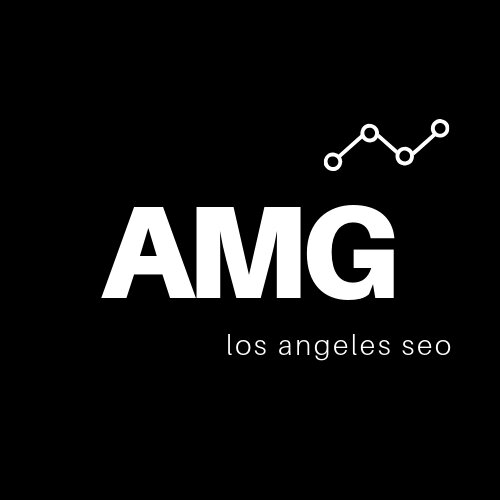What Is GMB & How to Optimize It
Whether your business is online or brick-and-mortar, you need a Google My Business (GMB) profile. A well-optimized profile with information about your products and services stands out in local search results and engages your potential customers. Google My Business listings have about a 5% conversion rate on average, which is almost double the average ecommerce website conversion rate. In this article, we will cover what is GMB and how do you optimize your Google My Business listing to bring you more customers & revenue.
What Is Google My Business?
GMB is Google’s official business directory. It enables the search engine to display accurate information about your business whenever someone searches for it online. It also allows Google to potentially present your business as a vendor of services the searcher is looking for. Consider the example below:
The image is a screenshot of a Google search for our company name, Avidon Marketing Group. Our Google My Business profile appears on the right side of the screen. Someone looking for information about us could refer to this listing at a glance or click on the images for an up-close look.
Your Google My Business listing affords you a prominent, authoritative presence in Google’s search results even if your website isn’t a top-ranked organic search result. Users can engage with the information—by calling your business, getting directions, or requesting customer assistance—without visiting your site. These listings are geo-targeted, so your GMB will be visible to the most relevant searchers in your immediate area.
The following is just some of the information you can showcase in your GMB listing:
Business Name
Industry / Service Area
Address
Phone Number
Website URL
Hours of Operation
Images
Map
Directions
Customer Reviews
A well-optimized GMB listing makes a good impression on prospective customers. It projects professionalism and authority, and in many cases it serves as a vote of confidence from Google, the #1 search engine in the world.
How to Create a GMB Account
Setting up your GMB listing is easy.
Start by clicking this link: https://www.google.com/business/
Click the “Manage Now” button.
Enter your business name into the search box. Sometimes Google auto-creates business listings based on crawled website data, so your business may already have a listing even if you haven’t created one.
If your business appears on the list, click on it and select “Manage Now.” You’ll need to claim the business as your own.
If your business does not appear on the list, click “Create a Business With This Name.”
Agree to Google’s Terms of Service and complete all fields that are applicable to your business. For existing businesses, you’ll need to verify or correct the information on the page. For new business listings, you’ll need to enter the information from scratch.
After your GMB listing is created you’ll need to verify it. Make sure to include an address where you can receive mail, as Google is going to send you a postcard with a verification card. This confirms that your business is located at the address you’ve provided.
When you receive the postcard, visit your GMB page again and enter the verification code. Once your listing is verified, you’ll have full control over how it appears in search engine results.
How to Optimize Your Google My Business Listing
Simply creating a GMB listing isn’t enough. If you want your listing to dominate search engines and drive traffic, you need to be smart about optimizing it.
1. Choose the most specific primary category possible. If you manage a store that sells guitars, you’ll drive the most relevant traffic by selecting “Musical instrument store” as opposed to something more general like “Music store.” Play around with the categories until you find the one that defines your business precisely.
2. Choose as many secondary categories as are relevant. You can choose up to 10 categories. Consider all secondary categories that are relevant to your business, and select them all to maximize your reach and give Google the best idea of what you’re all about. Just make sure that all categories are relevant and applicable, or your listing may be suspended.
3. Include all relevant service areas. GMB allows you to list multiple service areas. If your business is located in West Los Angeles, but you also provide service to Santa Monica, Venice, and Marina Del Rey, you want to be sure to include those service areas in your listing. This will ensure the most accurate reach for your listing. Just be sure to only include local communities that you serve. If you select communities outside your service area just to make your listing more visible, you’ll be in violation of Google’s guidelines and may face suspension.
4. Enter an accurate, keyword-optimized description for your business. The description should highlight the key products or services you offer. The important thing is to include terms that a prospective customer would actually search for. So if you’re a personal injury law firm, you’d want to include terms like “personal injury lawyer,” “car accident attorney,” “dog bite lawyer,” and “injury law firm.”
5. Ensure that all of your information is accurate and consistent. Google’s algorithm will cross-reference the information found in your listing with information found elsewhere online—such as on your website. If your information doesn’t match across all platforms, Google may question the legitimacy of your listing. Even a distinction as simple as “Main Street” vs “Main St.” can trigger a red flag, so make sure to standardize your address, phone number, and other pertinent information. Speaking of phone numbers, use a local number if you have one. It looks more authentic to Google.
6. Solicit customer reviews. Positive reviews from satisfied customers signal value to Google—especially if those customers use Google to express their satisfaction. When you encounter a happy customer, encourage them to leave you a Google review. Those 5-star reviews will appear prominently on your listing, solidifying trust with consumers as well as Google.
7. Select high-quality photos for your listing. Clear, colorful, vibrant photos grab people’s attention and encourage clicks—and those clicks signal to Google that your listing is valuable. Provide photos of your business’s exterior and interior, taken from multiple angles. Include photos of products and also a few images of your team in action. For best results, photos should be in JPG or PNG format with a minimum resolution of 720×720.
8. Add new photos on a regular basis. Regularly updated listings are rated favorably by Google’s search algorithm. The easiest way to update your GMB listing with fresh content is by frequently populating it with new, relevant images. If you launch a new product or have a recent company event that you want to show off, showcase it on your GMB listing. Maybe you already have a photo of your exterior, but you don’t have one taken at dusk. There are always opportunities for fresh photos. Click for more SEO tips for Google My Business photos.
9. Make use of the “Post” feature. Google My Business now allows you to post social-media-style updates. You can post your latest deal, highlight a product launch, share a blog article, or showcase new media coverage. To create a new post, visit your Google My Business dashboard on your PC or tap “Post” (+) on your GMB iPhone/Android app. As with adding photos, creating posts is an excellent way to maintain an active listing that appeals to both Google and prospective customers.
10. Create multiple listings for multiple locations. If your business has three locations in three cities, create a unique listing for each one. Each GMB listing should be optimized for the location it serves. There’s no limit to the number of GMB listings you can create—just as long as each one points to a different, legitimate business. If you have more than 10 locations, you can even request bulk verification to make the listing process easier.
11. Optimize your business website. Your website and your GMB listing are separate entities, but they do have a synergistic relationship. The GMB profile bolsters the authority of your website, and your website can in turn strengthen the visibility of the GMB listing. Dedicate some time to local SEO and optimize your website by doing keyword research, writing optimized content, building some natural links, and optimizing your key landing pages' on-page elements. As your website rises through the Google rankings, your GMB listing will become more prominent.
12. Curate all user-generated content. It’s important to note that you’re not the only person who can make updates to your GMB listing. Customers can add their own photos and update information. If you’re the owner, you can curate and control most user-generated content, except reviews. Check your listing on a regular basis and ensure that all information is current and accurate.
13. Follow Google’s guidelines to the letter. Google has very specific terms and requirements for GMB listings. If you don’t adhere to them carefully, your listing may be suspended and you may lose all of the authority you’ve worked so hard to build. For example:
You can’t make false or misleading claims about your business
You can’t claim a business that you don’t own
You can’t display low-quality or distracting content to get people’s attention
You can’t build multiple listings for the same business location
You can’t list an address that isn’t a physical storefront or office space
You can’t include any sexually suggestive or explicit content
You can’t promote or allude to illegal activities of any kind
You can review all of the Google guidelines here.
Why It’s Important to Optimize Your GMB
Why is it so important to optimize that listing in the first place? After all, doesn’t the listing only appear when someone searches for your specific business anyway? Actually, it’s a bit more complicated than that. There are two primary reasons why optimizing your GMB can make a real difference for your bottom line.
Prominence
A well-optimized GMB listing is more likely to appear in search results and make a positive impression on searchers. Even if the searcher already knows about your business, the GMB listing can increase their likelihood of becoming a customer. It reduces the number of steps required for them to take a desired action (like contacting you or obtaining directions to your place of business).
Also, it reduces the likelihood that your business will be overshadowed by a competitor trying to get your customers’ attention. Many competitors will try to outrank you even for your own business name. They may do this via SEO or via paid advertisements.
Google Map Pack Rankings
Your Google My Business listing has a ranking of its own; it appears in the Map Pack rankings. The Google Map Pack is the list of location-based local search results that appears beneath the ads at the top of Google SERPs. You see them whenever you search for local businesses:
If a visitor clicks on your Map Pack listing, they’re directed not to your website but to your GMB information.
Your map pack ranking is determined in part by relevance and geography. But by Google’s own admission, your ranking is also determined by prominence — which is determined largely by popularity. So by optimizing your GMB listing, driving traffic to it organically, and earning positive Google reviews from customers, you ensure that your site is more visible in local search results even when customers aren’t searching for your business specifically.
How to Track Your GMB Traffic & Measure User Behavior
One great thing about Google My Business is that it makes it easy to track your user metrics and see how visitors are engaging with your business. There are two ways to track your traffic:
1. Create a Custom UTM Tracking Code
A UTM code is a tracking code placed at the end of a website address for the purpose of data collection. This method requires a bit more work at first, but the advantage is that you can access your data in Google Search Console and Analytics. All of your on-site and off-site traffic data appears in one location.
To create and implement your UTM code:
Visit the Google Developer Tools Campaign URL Builder and complete the form to create your custom UTM code.
Copy the provided UTM code.
Visit your GMB dashboard and click on the “Info” tab.
Click “Website” and enter your complete URL with the UTM code.
Click “Apply.” You’ll need to wait about a day before the information becomes available in Google Analytics and Search Console.
Before you can view the data in your Search Console, you’ll need to create a new filter. Visit Search Console, click the “Performance” tab, and add a new “Page” filter. Type “campaign” into the box and select your UTM tracking code URL.
2. Access Usage Metrics From Your GMB Dashboard
This is the easier way to view your performance data. The biggest disadvantage is that the dashboard affords you access to less data than you would get from Search Console or Analytics. Another disadvantage is that the information is limited to the dashboard, so you’ll have to visit GMB every time you want to see it.
Still, by accessing your performance data from the dashboard, you can see valuable metrics like:
How customers are finding your listing
The keywords that customers are using to find your business
The number of customers finding you each day
The number of phone calls you receive from the listing
The number of customers who have requested directions
The number of customers who have accessed your website via the listing
To view these metrics, visit your GMB dashboard and click on the “Insights” tab.
Get the Most From Your Google My Business Listing
To gain a competitive edge with GMB, the key is to treat it like you would treat your own website. Update it often, strive for total accuracy, and ensure that images are high-quality—the kinds of photos you’d be proud to showcase on your own site. Fill out every field completely, be mindful of your keywords, and keep an eye on how your listing is impacting your traffic and your bottom line.
If you haven’t already done so, the first and most important step is to create that listing in the first place. It will work immediate wonders for your online visibility.