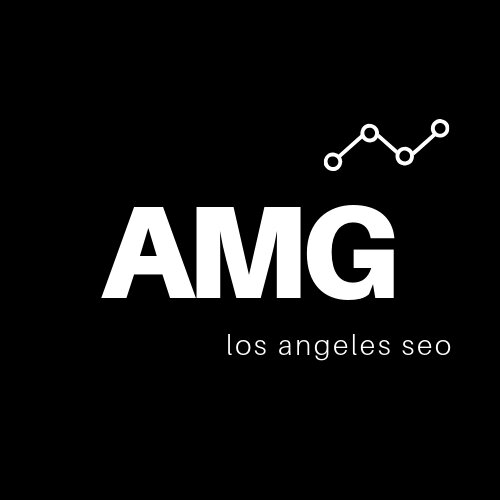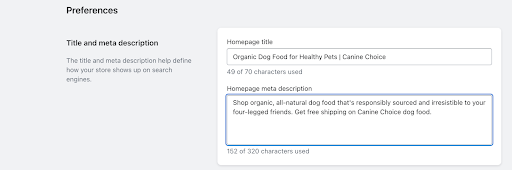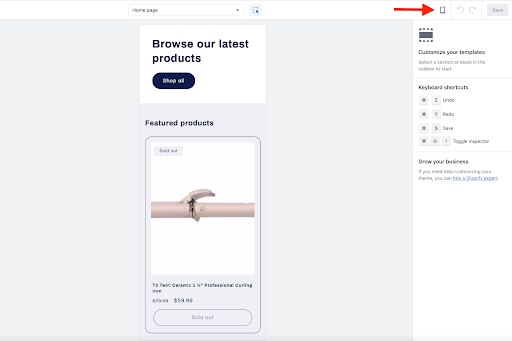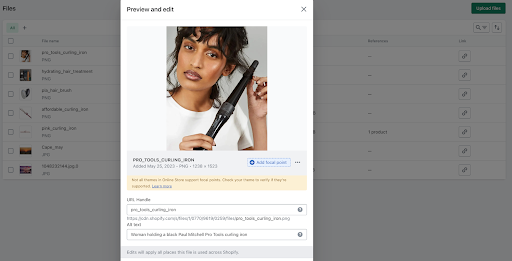8 Steps for a Shopify SEO Audit
Whether your Google rankings are in the toilet or you’re just looking to take stock of your current search engine competitiveness, an occasional Shopify SEO audit can be hugely advantageous for your online store.
While it’s not a substitute for professional Shopify SEO services, this audit can help you uncover simple fixes to boost your organic search engine rankings. Best of all, most of the steps can be completed right from your Shopify dashboard—and most other steps can be completed using free or low-cost tools.
1. Audit Your Shopify Site Preferences
Proceed to Online Store > Preferences in your Shopify dashboard. There you’ll find some of your most important top-level SEO parameters.
First review the Title and Meta Description fields. These fields should be populated with a custom title and description for your homepage. Each field should be engaging and include the main keyword(s) for your website.
Next review the Google Analytics field. You’ll want to make sure that it contains your most current Google Analytics ecommerce tracking code. Shopify’s Enhanced Ecommerce tracking will not work with outdated versions of Analytics, so make sure you’re up to date so you can follow all of your SEO trends closely through Google Search Console and Analytics.
2. Optimize Your Shopify Homepage
Proceed to Online Store > Themes. Select the Customize button next to your chosen theme. You’ll be taken to a page editor where you can optimize the text on your homepage in a simple point-and-click fashion.
Ensure that the main Heading box at the top of the page contains the primary keyword for your website. This is your H1 heading, and it’s one of the most important locations for your top keyword.
Ensure that your homepage contains at least a small amount of descriptive, keyword-optimized copy about your company (about 200 words should suffice). You can add text boxes to your homepage by clicking Add Block > Text in the left column of your page editor.
3. Make Your Shopify Store Mobile-Friendly
Proceed to Online Store > Themes. Select the Customize button next to your chosen theme (if you’re not already there). If you’re previewing the theme on a desktop device, you’ll see the desktop view by default.
Click the computer icon in the upper-right corner of your preview screen. Then select Mobile from the drop-down menu. Now you can see how your site will look on mobile devices. Examine the preview carefully.
If the mobile layout appears messy, unorganized, or difficult to navigate, switch to a mobile-friendly theme. You can experiment with different themes by going back to Online Store > Themes. From there, preview the different free and premium themes available on the list. You can find more information about Shopify themes and how to select them in our Shopify SEO Checklist.
Note: Choosing the right theme isn’t just about aesthetics. Mobile-friendliness has been an important Google ranking factor since 2015, so make sure that your chosen theme looks clean and works flawlessly on all types of devices.
4. Audit Your Main Shopify Pages
Proceed to Online Store > Pages. There you’ll see a list of your top-level pages. You’ll want to click through each page to audit them individually. You can skip over any pages that you’re not interested in ranking (like the Contact Us page, for instance).
Make sure that the Title and Content fields are keyword-optimized. They should contain the keywords that you want that particular page—and not the website as a whole—to rank for. Make sure also that the content is descriptive and unique (i.e. not duplicated from elsewhere on your site or the web). The content should also contain keyword-rich internal links.
Click the Edit Website SEO link beneath the Content field and ensure that the meta title and description are unique, descriptive, and keyword-optimized as well.
In the URL and Handle field, make sure that your URL slug is accurate and keyword-optimized.
5. Audit Your Shopify Product Pages
Proceed to the Products menu in the left column of your dashboard. Click through each product and audit them individually.
Ensure that the main Title and Description fields are keyword-optimized. The description should also be detailed and unique. Do not use product copy from the manufacturer or elsewhere on the web, as duplicate content can sink your search engine rankings.
Note. These fields are for the main page title and product description, and not the meta title and meta description (those fields can be found at the bottom of the page).
Check all of the fields in the Product Organization column (Product Type, Product Category, Vendor, etc…). If any of these fields are empty or inaccurate, populate them with accurate information. This can help search engines to more accurately index and rank your products. You can add more distinguishing features beneath the Variants menu further down the page.
Click Search Engine Listing > Edit. Ensure that all title tags, meta descriptions, and URL slugs are unique, descriptive, and keyword-optimized for each page.
6. Audit Your Shopify Blog Pages
Proceed to Online Store > Blog Posts. There you’ll see a list of your blog posts. If you haven’t created any blog posts yet, you’ll just see a Create Blog Post button.
Ensure that the main Title and Content fields are keyword-optimized. Your blog is an excellent place to target valuable long-tail keywords and low-hanging-fruit keywords. For example, if your store sells socks, you could use the blog to tackle niche keywords like “crew socks vs ankle socks.” The informational content will naturally drive readers to your product pages so long as it’s high-quality and it contains well-targeted internal links.
Click Edit Website SEO and ensure that the meta title and description are unique, descriptive, and keyword-optimized as well.
Click Featured Image and add a featured image if you don’t already have one. Click Update > Edit Image beneath your featured image and ensure that it has a descriptive, keyword-optimized image description (alt image attribute). The text should accurately describe what’s happening in the image while incorporating your primary keyword for the page (see more on alt text in the next section).
In the URL and Handle field, make sure that your URL slug is succinct and keyword-optimized.
Note: If you’re using a third-party app to create your blog, you won’t be able to make changes through the Blog Posts menu. You’ll need to select your third-party app from the Apps menu in the left column of your dashboard and make the appropriate updates from there.
7. Audit Your Shopify Images
Proceed to Content > Files. There you’ll see a list of all of the images and media you’ve uploaded to your product, category, and blog pages.
Every image should contain an alt image attribute—a few words of text that describe what’s happening in the image while also containing relevant keywords. For example, if an image contains a pair of white ankle socks, you might use the phrase “white ankle socks against a gray background” as your descriptive alt image attribute. It’s descriptive enough to benefit vision-impaired visitors who use voice dictation tools but also keyword-optimized enough to provide some search value.
Click on each site image individually.
Check to see if it has descriptive, optimized alt text. If it doesn’t, update the Alt Text field accordingly.
Update the URL Handle field with a relevant keyword, separating each word with an underscore (e.g. white_ankle_socks).
8. Use Third-Party Shopify Auditing Tools
Proceed to Apps > Add Apps to visit the Shopify App Store. There are a few SEO auditing essentials that Shopify doesn’t support natively but that you can access via third-party apps. For example:
Locate and fix broken links. Using an app like SEOAnt‑Broken Link Redirect, Redirect Pro, or Dr. Link Check, you can generate a list of broken links in your Shopify store. To fix these broken links, proceed to Online Store > Navigation > View URL Redirects > Create URL Redirect and create a new URL for the broken link to forward to.
Update your robots.txt file. Your robots.txt file is a back-end text file that governs which pages search engines should index and which pages search engines should ignore. Unfortunately, Shopify makes it difficult to update this file without editing the source code, but there are third-party tools you can use (like Wizy Sitemap Robots.txt Manage) to access and update it with ease. Audit your robots.txt regularly; make sure you’re not blocking pages that should be indexed, and make sure to disallow any pages that shouldn’t be in Google’s index (like repetitive keyword tag pages).
Check your page load speed. Use Google’s PageSpeed Insights to test your page load speed for free. If your performance shows up in the orange or red zone, you’ll need to optimize your site for faster load times. There are numerous ways to do this, such as by compressing your images, eliminating any third-party apps that you aren’t using, experimenting with a different theme, or downloading a Shopify app that automatically optimizes site speed—such as VF Image Resizer+ and Booster: Page Speed Optimizer.
Introduce breadcrumbs. Breadcrumb navigation benefits both search engine crawlers and users, but it’s not natively incorporated into most Shopify themes. You can fix this issue by downloading a third-party app like Breadcrumbs & SEO Schema, Webrex SEO Schema Breadcrumb, or Tapita SEO Schema.
Note: The third-party apps mentioned in this section are all free or available with a free version. Paid alternatives are also available in many cases, some of which offer more robust features.
Take Your Shopify Audit to the Next Level
The above tips can help you to instantly improve the rankability of your Shopify store—and if you do it right, the audit should cost you little to no money.
However, if you want to take it to the next level, it’s still a good idea to invest in a premium SEO tool like Semrush to audit the quality of your backlinks, metadata, URLs, and other factors. Or, better yet, call on a Shopify SEO expert to help you strategically outrank the power players in your niche.
There’s a lot of competition out there, and you can’t afford to put your search engine optimization on autopilot. Take the time to audit your site today, and start dominating the search engine results pages.