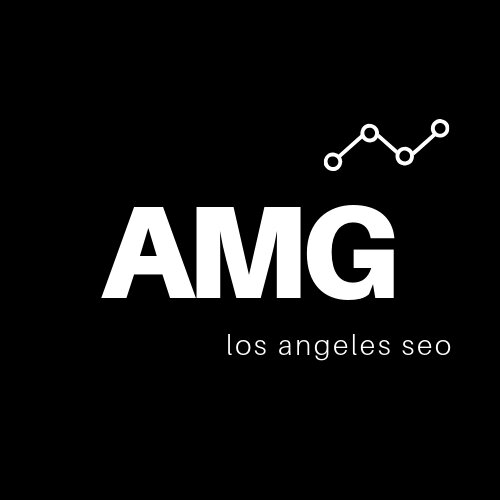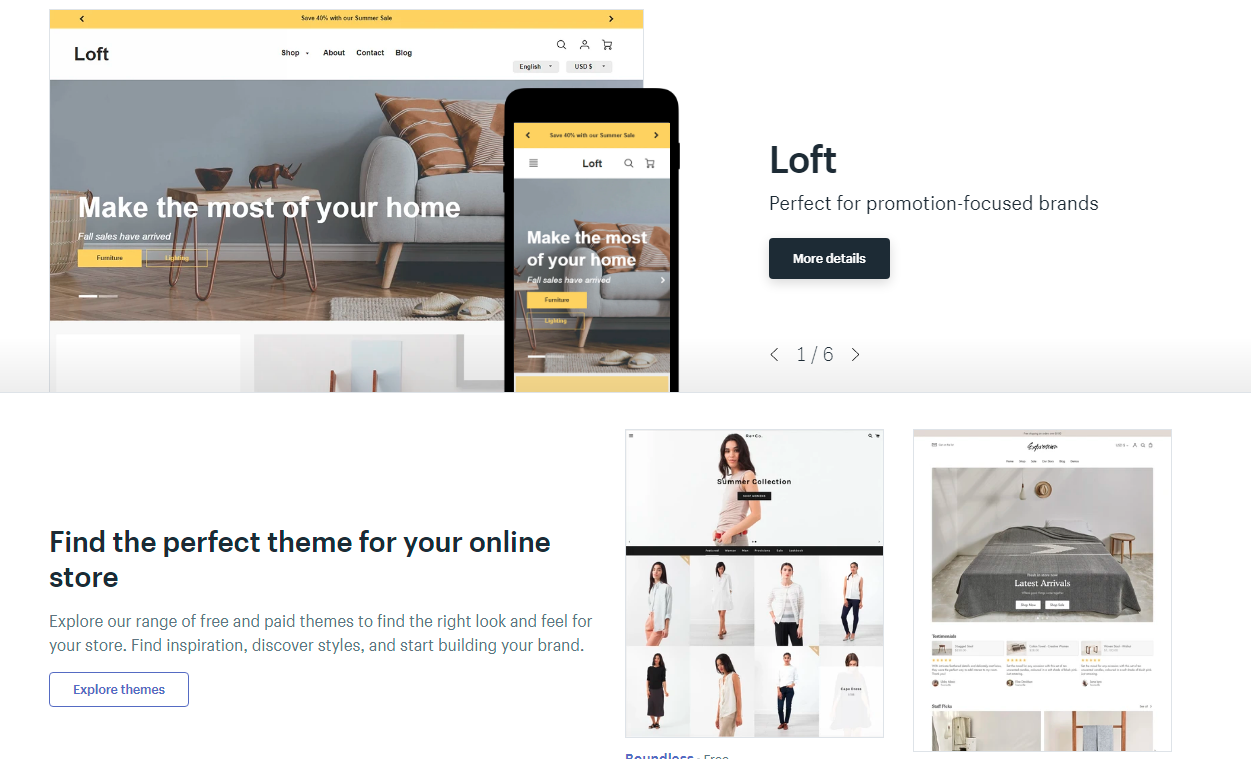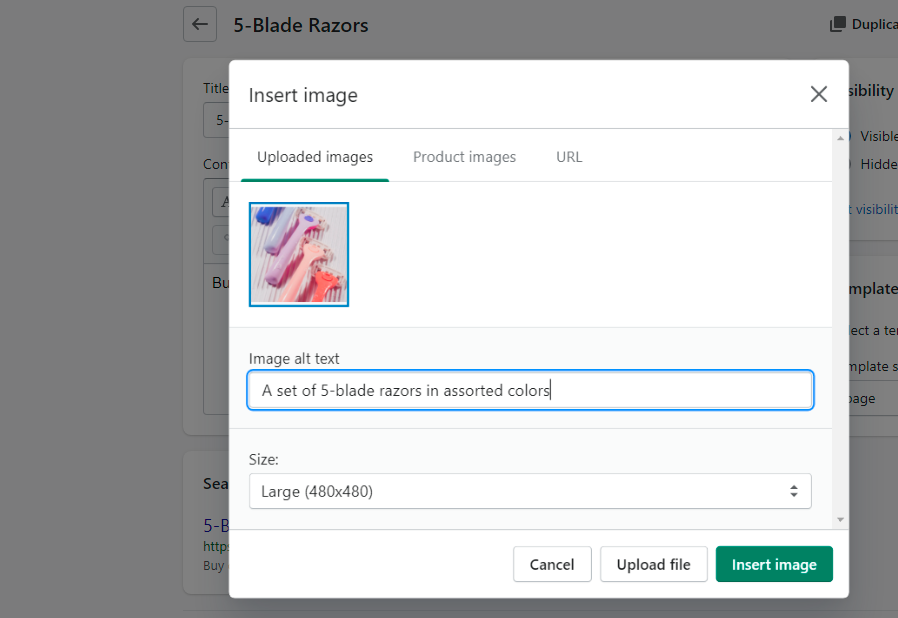The Complete Shopify SEO Checklist
Shopify is one of the world’s leading ecommerce platforms, but you need a solid SEO strategy if you want to reach the greatest number of potential customers. SEO, or search engine optimization, includes all of the onsite and off-site enhancements that are necessary to achieve and maintain the highest possible search engine rankings.
Shopify has several built-in SEO tools and numerous third-party app integrations to help you rank better. To help you get started, we’ve created this comprehensive Shopify SEO checklist and guide.
We recommend professional Shopify SEO services for established brands looking to dominate their niche, but the information in this guide can help beginners build a solid foundation for increasing search engine ranking and generating organic traffic.
Shopify SEO Checklist
Every SEO campaign needs a solid keyword strategy right out of the gate. Whether you use a free tool like the Google Keyword Planner or an advanced keyword research tool like Ahrefs, you must start with a research-based approach that identifies your most important keywords based on contextual relevance, keyword difficulty, and search volume.
Once you know which appropriate search terms you want to target on each page of your Shopify store, you can start implementing your strategy.
1. Select an SEO-Friendly Shopify Theme
When you build your Shopify store, one of the first things you’ll have to do is select a theme. This is a design template that establishes the look and orientation of your store. Some themes are playful and fun while others are elegant and professional.
While themes are generally associated with the physical appearance of a website, they also have important SEO implications. For instance, Google looks at metrics like mobile-friendliness and load speed as important ranking factors.
Your theme also plays a vital role in user experience, and this can ultimately impact your search rankings as well. If users are spending more time on your site and engaging actively with your content, this doesn’t go unnoticed by the search engine algorithms.
Keep in mind that page mobile-friendliness and load times are important SEO factors for Google.
Steps for selecting your Shopify store theme:
Click the Themes link in the left column of your Shopify dashboard—beneath the “Online Store” heading.
Click the “Upload” link if you already have a pre-designed or purchased theme on your computer. Or click “Visit Theme Store” to search and explore hundreds of unique theme options.
Once you’ve added a theme to your library, return to your Themes menu and select Actions > Publish to activate your new theme.
Tips for selecting an SEO-friendly Shopify theme:
Avoid the free themes if possible. The premium themes are better optimized and generally offer a more professional aesthetic.
Choose a mobile-friendly responsive theme. The page layout should automatically adjust to fit the screen’s dimensions and orientation.
Consider an uncluttered, minimalist theme. Not only is this more pleasing to visitors, but it means fewer elements that can slow down your page load times.
2. Customize Your Title Tags and Meta Descriptions
Title tags and meta descriptions are an important on-page factor for search engine rankings.
Your title tag and meta description appear in search engines when someone searches for your product or service. The title tag is your page title, and the meta description is the accompanying text. Note the metadata for Best Buy above (title tag noted in red, meta description in green).
Your title tag and meta description are important because they indicate the purpose of the page to both search engines and visitors. Google looks at the title as one of the first indicators of what the page is about. It is a known on-page factor that directly influences search engine rankings of a page.
The meta description helps communicate what users may expect to find on your page. While it’s not as impactful as an optimized title, the description provides you to provide more information to searchers and get them to visit your page.
Steps to optimizing your store’s meta data:
To customize your homepage title tag and meta description, click “Preferences” in the left column of your Shopify dashboard.
Fill in the fields marked “Homepage title” and “Homepage meta description.”
To customize the metadata for any other page, select the page from your “Pages” menu in the left column (or click “Add Page” to create a new page) and select “Edit Website SEO” to access the meta fields.
Tips for great SEO-focused titles & descriptions:
Make sure that each title tag contains your primary keyword for the page.
Your meta description can contain secondary keywords or synonyms of your primary keyword.
Use a snippet optimizer to test your titles and descriptions and ensure that they don’t get cut off at the end. Most title tags can accommodate about 60 characters, and most meta descriptions can accommodate about 150 characters. This varies, though, because the length is based on pixel width and not character count.
Include compelling calls to action to encourage clicks. Higher click-through rates are suspected to influence search rankings.
Include the key selling points for the page, including unique product features, deals, or perks.
3. Optimize Your Store URLs
Your page URLs present valuable keyword opportunities. For example, if you want to optimize the “Diamond Rings” page on your fine jewelry website, you want a URL that looks something like this:
http://www.my-shopify-jewelry-shop.com/collections/diamond-rings
Shopify automatically customizes each URL using the words in your page title. So if your page is titled “Diamond Rings,” the slug will automatically read “/diamond-rings.” But there are instances in which you may want to customize your slug, such as if you’re pursuing a longer-tail keyword opportunity.
For instance, maybe the page title is “Diamond Rings,” but the products are specifically geared toward women. By customizing your URL to http://www.my-shopify-jewelry-shop.com/collections/diamond-rings, you still have the “diamond rings” link value while also targeting a more specific, long-tail opportunity.
Using keywords in your Shopify store URLs helps users navigate your site - and contributes to your search optimization.
Steps to update your URLs on Shopify:
To customize a page URL, select the page from your “Pages” menu in the left column (or click “Add Page” to create a new page).
Select “Edit Website SEO” (this option also appears on product pages). The URL field appears beneath the title and meta fields.
Tips for search engine-friendly Shopify URLs:
Keep your URL slugs short and direct.
Use the page title or a relevant primary keyword for each URL slug.
Use a dash to separate each word.
Use letters and numbers only; no special characters or punctuation marks.
4. Connect Google Analytics to Shopify
Data and analytics are at the center of any SEO campaign. They provide valuable insights into your traffic and sales trends, which helps you make important decisions to improve your rankings and grow revenue.
Shopify has its own Analytics menu accessible from the left column, but the information is limited (learn about the advantages of Google Analytics VS Shopify Analytics). It tells you how much revenue you’ve generated and how many repeat customers you’ve had. It does not provide meaningful data like which search engine delivers most of your traffic, how well your content marketing works to drive sales, or thousands of other data points that help optimize your marketing.
Google Analytics provide key insights for what channels drive traffic and sales, as well as how visitors navigate your online store.
Whereas Shopify Analytics is concerned with sales, Google Analytics helps with understanding how you generate traffic and how users navigate your site.
Steps to set up Google Analytics on Shopify:
Proceed to your Google Analytics account and copy your tracking code (Analytics > Admin > Property > Create Property > Create a Universal Analytics Property Only).
Return to Shopify and click Online Store > Preferences in the left column.
Scroll down to “Google Analytics” and paste your Google tracking code into the box.
Click “Save.”
Tips for leveraging Google Analytics to grow your Shopify store:
Turn on Enhanced Ecommerce Tracking to get the most user behavior information. Click the “Use Enhanced Ecommerce” checkbox in your Preferences menu. You may need to update to the latest version of Google Analytics for the tracking to take effect.
Visit your Google Analytics dashboard regularly, and keep track of important SEO metrics like Organic Search Traffic, Keyword Rankings, Referring Domains, and Organic Clickthrough Rate.
Invest in an enhanced keyword rankings tool like SEMrush to track your target keywords over time (Analytics is still limited in this area).
Make sure to also connect your store to Google Search Console. Use it to identify any crawling errors, accessibility issues, and a myriad of great insights for your organic search performance.
5. Optimize Your Homepage
The Homepage naturally garners a lot of organic SEO value, so optimizing it for your most important keywords is a huge opportunity.
Your homepage is one of your biggest potential traffic generators, so you need to optimize it well. Your title tag and meta description are a great place to start, but you also need to optimize the on-page content.
It’s easy to add content to most pages on Shopify: Just click “Add page” or “Add product” and insert your original content into the editor box. The homepage is a bit more complicated, though. You have to input your content through the theme editor.
Steps to optimize your store Homepage:
Click Online Store > Themes to enter your Themes menu.
Click the “Customize” button beside your current theme (or the theme that you want to edit)
Click “Add section” to create a new element. You can add new high-quality images or banners, or just click “Rich Text” to create a section of text content.
Use your mouse to click and drag your sections up and down in the left column, arranging them as you want them to appear.
Tips for a well-optimized Shopify Homepage for search engines:
Include your site’s main keywords in your text headings and descriptions.
Incorporate keyword-optimized images into the content (more on that in the next section).
Break up your text into multiple sections for easy readability.
Strive for at least 300 words of homepage copy, but keep the majority of it in the lower part of the page; don’t bury your product images and other important homepage elements.
6. Optimize Your Images
Images help visitors understand your products and they provide SEO value when properly optimized.
Every image on your Shopify site should be optimized with custom ALT tags (alternative text). Alt text is intended for accessibility; it allows visually impaired users with screen readers to hear a description of what’s in your image. This is also why these alternative tags also provide SEO value, as they help visitors and Google’s robots understand what your page is about (and what it should rank for).
The best alt text is succinct, accurate, descriptive, and keyword-optimized. For example, if you post an image of four razors on your “5-Blade Razors” product page, the image ALT tag might read “A set of 5-blade razors in assorted colors.” It’s short, accurate, and descriptive, and it contains your keyword for the page (5-blade razors).
How to update your image ALT tags:
Open the “Pages” or “Products” menu in the left-column navigation and select the page that you want to update. Alternatively, you can create a new page.
Click the “Insert Image” button inside the Content Box.
Select an image from your device or from the Uploaded Images list, and insert your text into the “Image alt text” box.
Tips for well-optimized image ALT tags:
Only use keywords when it’s natural to do so as part of an accurate image description. Avoid keyword stuffing.
Don’t start an alt image attribute with “Picture of…” or “Image of…”
If you’d like to add or edit multiple alt image attributes quickly, click Settings > Files. Then you can easily edit all of your stored image files from one central location.
7. Provide Detailed Descriptions of Your Products
If you want the maximum search engine value for your products, it’s important to provide as much detail as possible and use all terms and phrases that a potential buyer might use. That means including complete product titles, alternative titles, synonyms, SKUs, product IDs, weights, unique characteristics, and supplementary details.
For example, if you’re selling diamond earrings, you’ll want to describe the cut, carat, color, and clarity, as well as the setting, the metal, the size, and any other relevant details. You would also vary your keywords in your description, using phrases like “diamond earrings,” “diamond stud earrings,” “women’s earrings,” etc…
Google relies on text to understand what your pages are about, which makes descriptions on your product pages extremely valuable for SEO.
How to optimize your product page description:
Select “All Products” from the left-column navigation and click the “Add Product” button—or select an existing product from the menu on your screen.
Enter your title and description in the first two fields and then enter subsequent information in the Pricing, Inventory, and Shipping sections below.
Tips for SEO-focused product descriptions:
If you’re not sure what information to include, examine your competitors’ pages and research the keywords associated with your product.
Strive for relevant content. Each sentence should provide new, accurate, and useful information about the product.
Keep your product descriptions original and avoid duplicate content. Don’t copy and paste from the manufacturer.
Don’t ignore the “SKU” and “Barcode” fields if such information is available. Some online buyers will search for their desired products using SKUs, UPCs, ISBNs, and other identifying codes.
8. Write Relevant Content on Your Store Blog
Shopify makes it easy to incorporate a blog into your online store, and this should be a priority for any SEO-focused business.
A blog allows you to naturally generate traffic using a wider range of long-tail keywords, it allows you to regularly populate your site with fresh content (search engines love that), and it can encourage tons of valuable backlinks when you create content that’s useful and informative. According to some estimates, companies that blog receive up to 97% more backlinks.
Steps to writing a blog post on Shopify:
Click Online Store > Blog Posts in the left-column navigation.
Click “Create Blog Post.” Shopify hides new blog posts by default, so make sure to select “Visible” before publishing.
If you don’t see your blog on your main navigation, click Online Store > Navigation in the left column and select the menu (Main or Footer) where you want the blog to appear. Then click “Add Menu item” and add your blog URL.
Tips for search engine-friendly blog posts:
Use your Shopify blog to go after related keyword opportunities that don’t apply to your main product pages.
For example, if your store sells collectible used books, you could publish an article entitled “The Most Valuable First-Edition Books”, thus drawing in qualified buyers who otherwise might not find your site organically.
Publish new blog content—including both short and long-form content—on a regular basis.
Get more value from your articles by sharing them on social media.
Click the “Edit Website SEO” link on each blog article page to add a keyword-optimized meta title, meta description, and URL slug.
Additional SEO Tips for Shopify Stores
As you optimize your online store, be sure to include the following initiatives in your campaign:
Visit the Shopify App Store and browse the SEO category. Shopify has apps for image optimization, sitemap creation, rich snippet creation, and more. Popular apps include Plug-in SEO Optimizer, PageFly Effective Page Builder, and AVADA SEO Image Optimizer. We also recommend using the Product Reviews app to allow customer reviews to appear on each product page.
Use Google PageSpeed Insights to test your site’s loading speed; if your site runs slowly, make any recommended changes.
Ensure that every page has only one H1 heading (the main title). Use H2s for your main subtopics, H3s for your sub-subtopics, etc…
Create a sound link acquisition strategy. The goal is to encourage natural, high-quality links. This can be done via PR outreach, content marketing, guest blogging, and posting share-worthy content, just to name a few examples.
Incorporate internal links into your content. These are natural links that point from one page of your store to another. Use keyword-rich anchor text.
Provide an excellent customer experience. It may not sound SEO-related, but if your customers are happy, they will keep coming back and will share your store with others. And that ultimately results in more visibility and better rankings.
Most importantly, remember that SEO is an ongoing, evolving process. If you want to maintain an edge over the competition, you must constantly dedicate time and effort to optimizing your Shopify store. Remain diligent and persistent, and let the results speak for themselves.