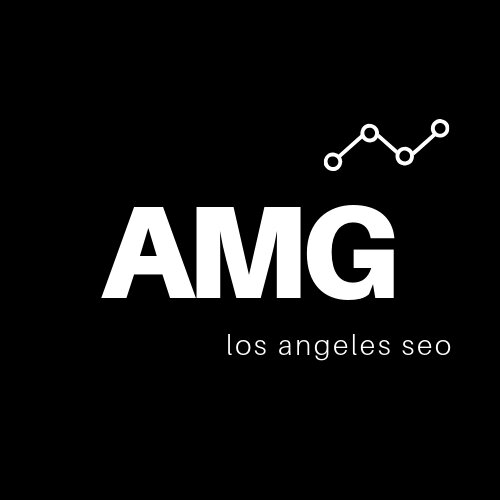Advantages of Google Analytics VS Shopify Analytics
Have you been ignoring Google Analytics because your Shopify store already has a built-in analytics module? You may be making a huge mistake.
Comparing Google Analytics and Shopify analytics is a lot like comparing a classic novel with its CliffsNotes. The CliffsNotes will give you some key insights into the book, but it’s not even close to the full story.
If you want the full story of your online business, Google Analytics is still second to none—but that’s not to say that Shopify’s tool doesn’t have its merits.
Important Metrics You Can Track in Shopify
The nice thing about Shopify and Shopify Plus is that the analytics tracking is automatic. Even if you don’t configure anything, you’ll be able to track your progress. To access your metrics, open your Shopify dashboard and select “Analytics” in the left column. There, you’ll see three submenus:
Dashboards
Reports
Live View
Each of these menus can offer actionable insights for your business.
Dashboards
Your Dashboards menu provides a basic overview of your key sales metrics.
Total sales: The amount of sales revenue your store has generated.
Online store sessions: The total number of visits to your online store (a session is a group of interactions from one user, which may include multiple pageviews).
Returning customer rate: The total percentage of customers who have purchased from your store on more than one occasion.
Online store conversion rate: The total percentage of site visitors who have made a purchase.
Average order value: The average amount of revenue generated per sale.
Total orders: The total number of purchases made.
You can also access other valuable metrics such as:
Top products by units sold
Online store sessions by location
Online store sessions by device type
Online store sessions by social source
Sales by social source
Sales attributed to marketing
For each of these metrics, you can view the all-time numbers or set specific time-frame parameters. For example, you can view your total sales for the month, for the year, or for any other range of dates you want to analyze.
You can also compare two time periods on the same graph to see how your business is trending month over month, year over year, or between any other date ranges.
Reports
Your Reports menu provides a more in-depth look at your sales and user behavior data. Your main reports are:
Sales: This report outlines your general sales trends and how they’re influenced by factors like product variant, sales channel, vendor, and traffic referrer.
Acquisition: See a comprehensive visitor acquisition report, including your visitors’ total numbers from month to month, where your visitors are located, and how they’re finding your store.
Customers: Compare sales volumes from first-time vs. repeat customers, review key data for loyal and at-risk customers, and much more.
Profit margin: See how each product factors into your total revenue. Review data by SKU or product name.
Finances: Browse a complete summary of your finances over a given period, or zero in on specific details like taxes, tips, or payments.
Behavior: Get to the heart of your customers’ needs by analyzing your top searches (including searches with no results), shopping cart trends, conversions based on product recommendations, and much more.
Inventory: Keep track of your product inventory by reviewing your percent of inventory sold, average inventory sold by day, month-end inventory value, and more.
Marketing: Find out if your marketing efforts are paying off. Analyze in-depth conversion trends like conversion by first interaction and conversion by last interaction, and discover how much of your traffic and revenue success is the result of your marketing campaigns.
Shopify also allows you to generate custom reports. So if you want to understand how many of your repeat customers are using mobile vs. desktop devices, or if you’re curious about the correlation between traffic referrers and cart abandonment, you can create a report that provides you with exactly the data you want.
Live View
The Live View menu gives you access to the activity happening in your store right now. The page is equipped with an animated globe that updates constantly with real-time information about your visitors. The page also provides the following metrics:
Visitors right now: An overview of the total number of active visitors in your store within the last 5 minutes.
Today’s totals: The number of visits and orders your store has received so far today, complete with total sales volume.
Current behavior on your store: The number of visitors who have added items to their shopping cart within the last 10 minutes, as well as those who have started and completed the checkout process.
Real-time pageviews: The total number of pageviews per minute from the last 10 minutes. Each line on the list represents a different minute.
The Live View is a cool feature to watch, and it’s a great way to gauge the level of activity at any particular moment in time, but it’s not as useful for long-term data gathering. Rather, your Dashboards and Reports will contain the comprehensive data necessary to make important decisions.
Why You Can’t Rely Solely on Shopify Analytics
While the Shopify reports have their merits, they don’t come close to matching the level of detail and customization potential that you get from Google Analytics. In addition, there are some other disadvantages to be aware of:
Shopify Analytics can hold you captive. What happens if you decide to migrate to another shopping cart platform down the road? Do you want to lose all of your ecommerce analytics and report history? When you have Google Analytics as your primary data consolidator, you don’t have to worry about that. You can keep the same properties intact no matter where you decide to move your store.
Your data is limited by your plan. If you use the basic Shopify plan, you have to settle for the most basic sales reports (consisting of only top-level data) or pay $79 per month for standard Shopify reports. Only Shopify Plus (enterprise) members have access to complete, comprehensive reports. But you can get even more comprehensive information for free with Google Analytics.
Shopify doesn’t support cross-domain tracking. If you need to compare data between two related domains, Shopify doesn’t offer native support. Google Analytics, though, makes it possible with some minor JavaScript and HTML adjustments.
For these reasons, we recommend that all Shopify users install Google Analytics within their store and use it alongside Shopify’s own analytics tools.
The good news is that Shopify makes it easy to install Google Analytics.
How to Install Google Analytics on Shopify
To install Google Analytics in your Shopify store, just follow this simple step-by-step process.
Create a Google Analytics account if you haven’t already done so.
Create a Google Analytics property for Shopify.
Click Admin > Account and select your Google Analytics account.
Click “Create Property” in the Property column.
Enter a name for the property, such as “Shopify Primary Domain.”
Select “Create a Universal Analytics property only.” Click “Next.”
Choose your preferred property settings, and click “Create.”
Copy the Universal Analytics property (the unique code snippet) to your clipboard.
Proceed to your Shopify dashboard.
Click “Online Store” in the left column of your Shopify dashboard and select “Preferences.”
Paste your Universal Analytics property into the “Google Analytics” field.
Click “Save.”
If you have more than one store, you’ll want to set up a unique Analytics property for each.
Installing Google Analytics in Shopify is simple from the backend of the store
What You Can Track in Analytics But Not Shopify
Shopify analytics will give you a lot of key insights, but there are some essential metrics that this tool just isn’t equipped to measure. That’s where Google Analytics comes in.
Not only is Google Analytics the gold standard for generating accurate reports and assessing website traffic data on a micro level, but it’s also the most accurate data source available since Google has a nearly three-quarter market share for organic traffic worldwide.
The one downside is that Google Analytics is much more complicated to set up and interpret. We recommend working with top Shopify SEO experts to ensure that your goals are properly configured and that you’re tracking all of the correct information.
Once your GA profile is set up, you can start enjoying the kinds of benefits that Shopify doesn’t offer, including the following.
Know Your Lifetime Value (LTV)
Lifetime Value (LTV), or Customer Lifetime Value (CLV), is one of the most valuable metrics at your disposal. It outlines the true monetary value of customers accessing your store via different channels. It’s a measure of your average customer’s spending within a set timeframe.
You can compare your LTV from different traffic sources, including:
Organic Search
Direct
Referral
Paid Search
Social
Then use that information to make important decisions about where to allocate your marketing dollars. The report includes your revenue per user as well as your total revenue, so you can learn the true value of each customer or each marketing channel. You can also break down your LTV for specific marketing campaigns, channels, and referrers.
Access detailed information about your most profitable customers (where they come from, what types of products they buy, what devices they use, etc…) and tailor your business accordingly.
To access your LTV Report, simply open Google Analytics and navigate to Reports > Audience > Lifetime Value.
Track Total Sessions vs. Unique Sessions
Shopify allows you to track your total pageviews, but Google Analytics provides more accurate information by distinguishing regular and unique pageviews.
Anytime a user clicks through to a page on your site, it’s considered a pageview—even if the user visits the same page multiple times. So if a user starts on your homepage, clicks through to your Contact page, and then returns to your homepage, it’s considered three pageviews, even though the user has only visited two pages.
By tracking unique pageviews, you can gain a more accurate sense of how many pages your users are visiting. And if there’s a large discrepancy between the number of total pageviews and unique pageviews, this may indicate that users are having trouble finding what they’re looking for.
Get More In-Depth Real Time Reporting
Shopify’s Live View allows you to review four key metrics in real time: visitors, daily totals, pageviews, and shopping cart behavior. But the Google Analytics Realtime report takes things much further, giving you up-to-the-minute access to:
The number of visitors on your site
Where your current visitors are located
The keywords that referred your current organic visitors
The specific pages being viewed (and the percentage of active users on each page)
Real-time conversions
The percentage of desktop vs. mobile visitors at any given time
The percentage of organic vs. direct visitors at any given time
The number of Google Analytics goals being fulfilled right now (such as the opening of a discount code link or the completion of a form)
And while Shopify updates their real-time data every 5 to 10 minutes, Google Analytics updates their information within seconds. You can also click to access data from the past 30 minutes if you want to follow the real-time trends without constantly having to stare at your screen.
Enjoy Seamless Integration With Other Marketing Tools
If you’re using Google Analytics by itself, you’re missing out on tremendous potential. Google Analytics is at its best when used in conjunction with other tools, such as:
Google Search Console. Keep track of any crawling or indexing problems that may prevent visitors from finding or navigating your site, view search traffic and keyword data, see who’s linking to your website, and get updates and alerts if Google finds any problematic links or spam that could trigger a penalty. This is a must-have integration for any store owner.
Google Ads. Run and monitor custom advertising campaigns to draw in targeted traffic and increase your sales. You can monitor the success of each campaign from your Google Analytics dashboard.
Google Optimize. Google Optimize lets you run seamless A/B tests using numerous simultaneous variations of a page or document. There’s both a free and paid version, the latter of which lets you run over a hundred experiments at one time. All of your data is neatly displayed in Google Analytics.
Third-party market integrations. Google Analytics integrates seamlessly with hundreds of keyword research tools, email marketing clients, social media reporting platforms, and much more.
You can also build your own integrations using the Google Developer Console, though this is recommended for experienced developers only.
Know Your True Conversion Rate
Your conversion rate is the percentage of visitors who complete a desired action (purchasing a product, filling out a lead form, subscribing to your newsletter, etc...).
Google Analytics allows you to segment your conversion rate according to a wide range of variables. For example, you might benefit from knowing that you have a 4% conversion rate with desktop customers but only a 2% conversion rate with mobile customers. You might also benefit from knowing:
How your conversion rate differs between marketing campaigns
How your conversion rate differs between sources and referrers
How your conversion rate is influenced by time of day and seasonality
How your conversion rate differs on each landing page
Geographic factors that influence your conversion rate
How your conversion rate for first-time customers compares to that of repeat customers
Google Analytics makes it easy to track all of this information and more.
Set Ecommerce Goals
One of the best unique features of Google Analytics is the ability to set and track customized goals. This is the ultimate way to measure your true conversion rate and improve your Shopify conversion rate.
If you navigate to Admin > Goals, you can create new goals or update your existing goals. Just click the “+ New Goal” link to get started.
There are three ways to create goals in Google Analytics:
Use a standard Goals template
Create your own goals from scratch
Create Smart Goals (which use machine learning to assess the success of a goal based on user behavior)
Once your goals are set, you can view their progress at any time by proceeding to Reports > Conversions > Goals in your main navigation.
By establishing goals, you can track the success of your store however you define it to be. Track metrics like:
The number of visitors who navigate to a specific landing page
The number of visitors who call your business using a hyperlinked phone number
The number of visitors who download or use a specific promo code
The number of users who add a specific recommended product to their shopping cart
The number of users who submit their contact information
The number of newsletter subscriptions and clickthroughs you receive
The number of social media clicks and conversions you generate
Whatever you’re trying to achieve with your online store at any given time, you can set it up as a goal in Google Analytics. Then it’s just a matter of examining the user behavior data as you would with any other report. Set up to 20 goals at a time, and turn them on and off as needed.
Benefit From Enhanced Ecommerce Tracking
If you’re not taking advantage of Google’s Enhanced Ecommerce capabilities, now is the time. Shopify’s own Analytics pane doesn’t come close to matching the features of this sophisticated toolset, which includes:
Detailed data about customer behavior before, during, and after a purchase.
Detailed cart abandonment and bounce rate data—e.g. At what point in the sales funnel are potential customers walking away?
Detailed product performance data—e.g. Which products are attracting the most views, and are those views translating to sales?
Detailed reports on the success of your discounts and promotions.
To turn on Enhanced Ecommerce Tracking, proceed to your Shopify dashboard and select Online Store > Preferences. Under “Google Analytics,” check the box that reads “Use Enhanced Ecommerce.” If you’re using an old version of Google Analytics, you’ll need to update it first.
Google Analytics Offers More for Savvy Marketers
Shopify offers some useful analytics tools on its own, but if you want to get the most powerful and comprehensive data, you will need to rely on Google Analytics for your Shopify store performance. The search tracking in GA is second to none, and the user behavior metrics are on par with what you’d get from a high-end market research agency.
Use Shopify Analytics from day to day when you’re seeking a quick snapshot of your broad sales data.
Use Google Analytics to consolidate all of your marketing and reporting tools and to break down your most finite sales and traffic data for the purposes of improving your business.
Google Analytics isn’t perfect, but if you’re using Shopify or any other major shopping cart platform, it’s still one of the best tools at your disposal. Make sure to use it to its full potential.