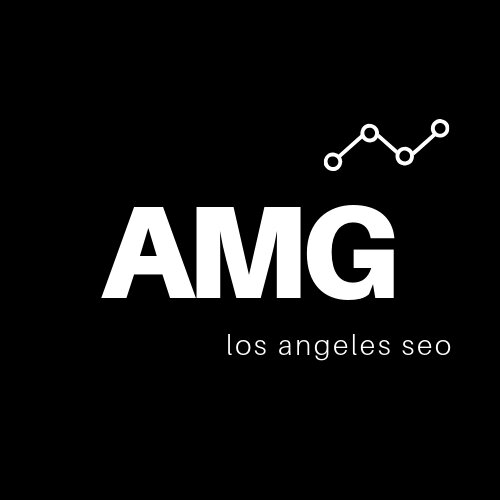13 Tips to Increase Your Shopify Conversion Rate
If your Shopify conversion rate isn’t where you’d like it to be, there are a few things you can do to boost your lagging sales. First and foremost, you have to drive the right (i.e. relevant) traffic. A low conversion rate most often means that you’re not pulling in the right customers. So the first step is to properly optimize your ecommerce store for search engines—a goal that can be achieved with the help of Shopify SEO services. Beyond that, Shopify has several built-in tools and features that can help you land more sales when your target customers do find you.
1. Enable Google Analytics with Ecommerce Tracking
If you haven’t already done so, make sure to enable Google Analytics. Yes, Shopify does have its own analytics feature, but when comparing Google Analytics vs Shopify Analytics, Google offers much more robust and reliable data. Using Google Analytics, you can zero in on a wealth of important metrics like:
Which products are losing the most customers
Which keywords are driving—and failing to drive—sales
Which referral traffic is driving sales
The types of devices your customers are using (if very few of your sales are coming from mobile devices, you may need to take a look at your store’s mobile friendliness)
The first step is to enable ecommerce tracking in Google Analytics. Visit your Google Analytics homepage, click “Admin,” and click “Ecommerce Settings” in the View column. Set “Enable Ecommerce” to “ON” and save. Return to the Admin page and select Tracking Info > Tracking Code to get your Google Analytics code.
Next, return to your Shopify admin and select Online Store > Preferences. Paste your tracking code into the Google Analytics box and click “Save.”
2. Track Your Conversion Rate in Real Time
Google Analytics and Shopify Analytics both have conversion-tracking capabilities, and you should pay attention to both. The simplest way to track your conversions from day to day is to click the Analytics link in the left column of your Shopify admin. There you'll see a real-time conversion rate report that breaks down your entire conversion funnel: Added to Card, Reached Checkout, Sessions Converted.
Review these numbers to see where customers are dropping off, and then optimize your checkout accordingly. For instance, if you’re losing customers due to cart abandonment, Shopify identifies the following as the most common reasons:
Extra costs too high
Account is required
Checkout is too long
Unclear pricing
Don’t trust the site
Use the data at your disposal to make any necessary adjustments.
3. Create Detailed, Relevant Product Descriptions
If you want to drive the right kind of traffic, you need to craft unique product descriptions that are as detailed as possible, using the kinds of terms and qualifiers that customers are searching for.
If you’re selling hair dryers, for instance, you want to include details like:
The brand
The model
The color
The size
The wattage
The hair-drying technologies used
The available heat and speed settings
The unique and defining features
The safety features
Any included accessories
The types of problems that the dryer solves (e.g. split ends, dryness, frizz)
The more specific you are, the more likely you are to drive the right kind of traffic. This is arguably one of the most important SEO factors for your Shopify store. You can find more in our Shopify SEO checklist.
4. Use Shopify’s “Compare at Price” Feature
Shopify makes it easy to incorporate strikethrough pricing into your product pages. You’ve seen strikethrough pricing: The higher price and lower price are presented side by side, with the higher price crossed out—thus signaling a discount, a price reduction, or a price that’s listed below retail or below competitor prices.
Strikethrough pricing has proven to increase conversion rates on ecommerce sites, as it signals value to buyers. It promotes the anchoring effect, whereby the first (higher) price impacts how customers perceive the second (lower) price.
To use Shopify’s Compare at Price feature, proceed to any product page from your admin and fill in the “Compare at Price” field. You can also use this feature whenever you create a new product (Products > Add Product).
5. Personalize Your Customer Interactions
If you’re still sending blanket emails to all of your customers, you’re not doing your conversion rate any favors. First-time customers often need greater incentives (e.g. discount codes or information about your loyalty program) to return, while frequent customers may only require occasional updates about your latest product offerings.
Shopify makes it easy to divide your customers into segments. Click the “Customers” link on your dashboard. You should see a list of your existing customers. You can also click “Add Customer” to insert a new customer profile or “Import Customers” to upload a CSV file with customer information.
With your customer information saved, you can use the “Template” option to automatically segment customers based on factors like first-time, high-value, purchase behavior, and other parameters. To create your own segments, you can also click on individual customer profiles and add custom tags to the “Tags” field. For instance, if a specific subset of customers frequently buys eco-friendly products, you can add an “Eco” tag to those customer profiles. Then, whenever you unveil a new product with sustainability features or recycled materials, you can reach out to those customers directly.
6. Add a Guest Checkout Option
Shopify lets you choose whether to allow guest checkout or require account setup. For conversion-optimization purposes, it’s much better to allow guest checkout. You won’t accumulate as much customer data (that’s the downside), but you’ll convert customers that you otherwise would have lost to a lengthy checkout process.
To allow guest checkout, click Settings > Checkout > Customer Accounts. Then select “Accounts Are Optional.” As previously noted, an account-setup requirement is one of the top reasons for cart abandonment, so forgoing this requirement can provide a significant boost to sales.
7. Invest in a Premium Theme
Your theme is the layout for your store—the look, the design, and the arrangement of your text, images, and navigation. When you browse Shopify’s themes (Online Store > Themes), you’ll notice that there are both free and premium options. The understandable temptation is to just opt for a free theme and call it a day. But this can adversely affect your conversions.
The premium themes are professionally designed and make a better impression on customers, which can inspire trust and confidence. This is critical when you’re competing against high-authority mega-retailers like Amazon. The good premium themes average $200 to $350 but come with better support, more customization features, better mobile accessibility, and a cleaner and more attractive aesthetic.
8. Send Abandoned Cart Emails
Abandoned cart emails, or cart recovery emails, can be powerful for boosting conversions. Shopify points out that abandoned cart emails have a 45% open rate; compare that to 18% for other types of marketing emails. And about 11% of abandoned cart email recipients will return to complete their checkout process.
There are a couple of ways to manage abandoned cart emails in Shopify. The simplest way is to go to your admin page and click Orders > Abandoned Checkouts. Then select the checkout you want to recover and click “Send a Cart Recovery Email.”
Alternatively, if you have a lot of abandoned carts you need to manage, you can use your customer segments to reach out to several people at once. If you don’t already have an abandoned cart segment, just do the following:
Click “Customers”
Select “Explore Templates”
Select “Convert Abandoned Checkouts”
Apply it as a new segment
Then you can view a list of your recent abandoned carts and reach out to each customer who has provided an email address.
Another way to pull people back in is through cart retargeting. If you’re already using PPC as part of your marketing, just head over to the Shopify app store and install a cart retargeting app. You can continue advertising your product to visitors even after they’ve moved on to other websites—and maybe even seal the deal.
9. Win Them Over with Discount Codes
Discount codes are a great way to increase conversions in the short term—such as if you run a sale. Shopify makes it simple to create these codes: Just click Discounts > Create Discount in the admin and customize your code and value.
But discount codes can also be an effective longer-term solution if you target them correctly. One simple trick is to create an exit intent pop-up. If a buyer abandons their cart or clicks the back button before initiating a purchase, you can trigger an automatic pop-up that presents them with a special discount.
Although there’s no native way to create exit intent pop-ups in Shopify, there are plenty of third-party apps that will do the job for you. Just proceed to Shopify’s app store and download an app like OptiMonk, Seguno, EcomSend, Pop App, PopConvert, or one of the many others. Then create your discount code in the admin and promote it in your pop-up.
Exit intent pop-ups have an average conversion rate of 17.12% when applied to abandoned carts, according to data from OptiMonk. So although you may sacrifice a bit of profit here, the reward can be significant.
10. Offer Free Shipping
According to Shopify research, extra costs are the #1 reason for shopping cart abandonment. On top of that, free shipping has become an expectation for many online shoppers because of services like Amazon Prime. So if you want to compete, it can definitely be in your best interest to offer and promote free shipping. Even if you incorporate the shipping cost into the product price, prospective buyers will still be enticed.
To start offering free shipping in Shopify, proceed to Discounts > Create Discount and select “Free Shipping.” A “free shipping” notice will appear on each product page, presenting website visitors with one more attractive reason to buy.
11. Use High-Quality Product Images
If customers can’t physically examine and hold the item, you’re at an inherent disadvantage—especially for goods like clothing, furniture, artwork, and any item where the aesthetic is important.
Shopify allows you to add up to 250 images, videos, or 3D models to a given product. Your first item automatically becomes the featured item, so make sure to put your best image front and center. Then incorporate different photos from multiple angles if possible—all clear, flattering, and high-resolution.
12. Set Up Product Reviews
Data from the Bazaarvoice network found that a single product review can increase sales by 10% and 200 reviews can increase sales by as much as 44%.
Positive product reviews will absolutely influence people’s buying decisions, but Shopify stores don’t display them by default. The easiest way to add them is to install Product Reviews for Shopify (available in the app store).
Not only will you be able to accept and showcase reviews, but you can custom-select the featured reviews that showcase your product in the best light.
Product Reviews for Shopify also supports Google microdata, so you can have your star ratings featured on Google search results pages.
13. Conduct A/B Tests
If your conversion rate is still lagging and you can’t figure out what the issue is, A/B testing may be your best solution. Start with one or two product pages that you want to test, and then create multiple versions of the page to determine which version converts better. Experiment with different prices, promotions, product descriptions, and page layouts. You may find that your solution is as simple as moving a call-to-action banner to a different location on the page.
The Shopify App Store has a number of A/B product testing tools you can use to optimize your product pages. Some of the most popular tools include ABConvert, ShipScout, and Trident AB. The tool lets you create different variations of a page and then compare the success of each landing page for driving sales.
Relevance Is the Key to Optimizing Shopify Conversion Rates
More visitors should mean more sales, but this isn’t always the case—especially if your landing pages aren’t optimized for conversions. Relevance is everything. You have to give your potential customers what they’re looking for, and that means not just product relevance and value but also a buying experience that aligns with their needs and expectations. It starts with the right SEO strategy, but the UX and marketing factors must also be on point.
Most of the tools you need are already available in your Shopify admin. So take some time to optimize your site for both search and conversions, and discover what it can do for your bottom line.